How to Complete Identity Verification
Video Tutorial
Where can I get my account verified?
You can access the Identity Verification from [User Center] - [Identification] or access it directly from here. You can check your current verification level on the page, which determines the trading limit of your Binance account. To increase your limit, please complete the respective Identity Verification level.
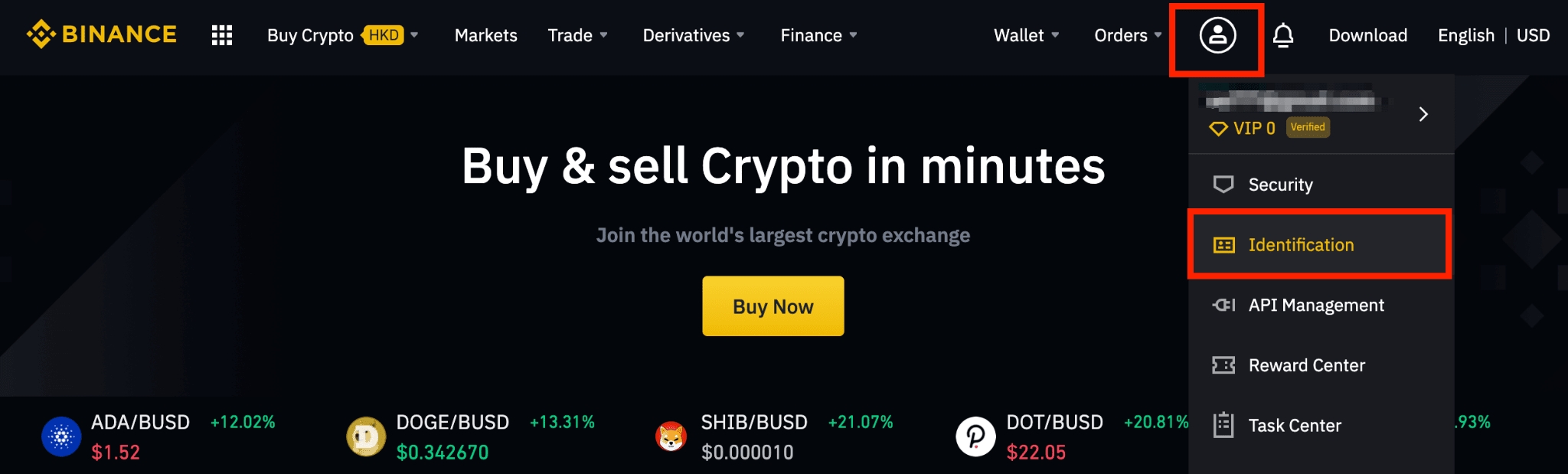
Identity Verification or Know Your Customer (KYC) standards are designed to protect your account against fraud, corruption, money laundering, and terrorist financing.All new users are required to complete [Verified] to access Binance products and service offerings, including cryptocurrency deposits, trades, and withdrawals.Existing users who haven’t completed [Verified] verification will have their account permissions temporarily changed to “Withdraw Only,” with services limited to fund withdrawal, order cancelation, position close, and redemption.Based on your region or selected payment channels, you may need to enhance your identity verification level to improve your account security. For more details, please refer to Why Do I Need to Complete Identity Verification.
How to complete Identity Verification? A step-by-step guide
1. Log in to your Binance account and click [User Center] - [Identification].
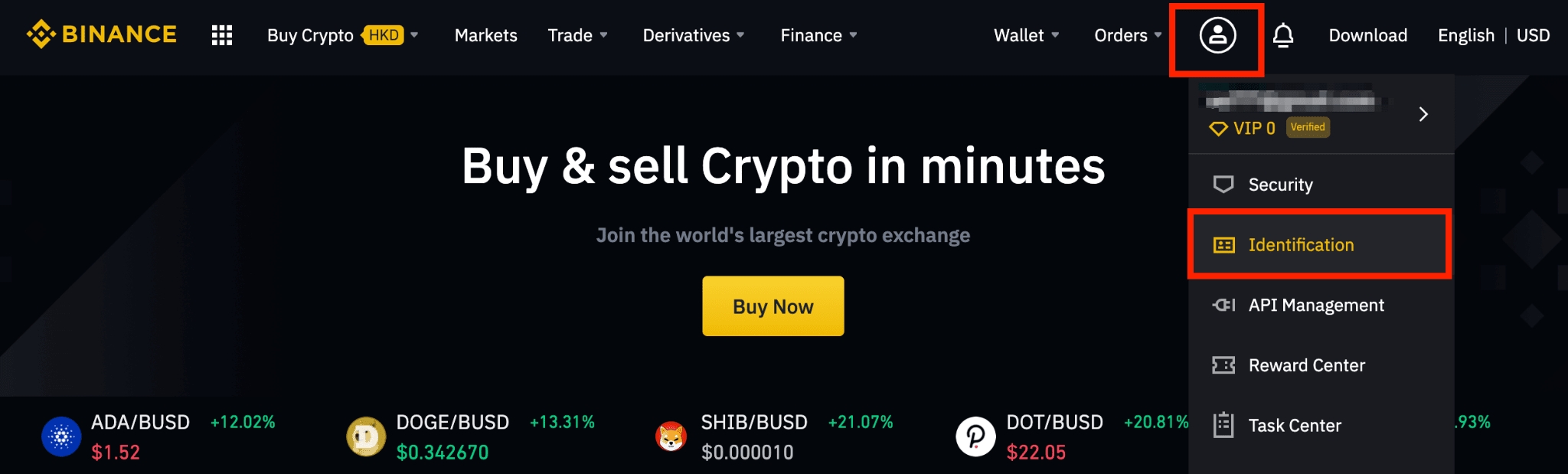
For new users, you may click [Get verified] on the homepage directly.
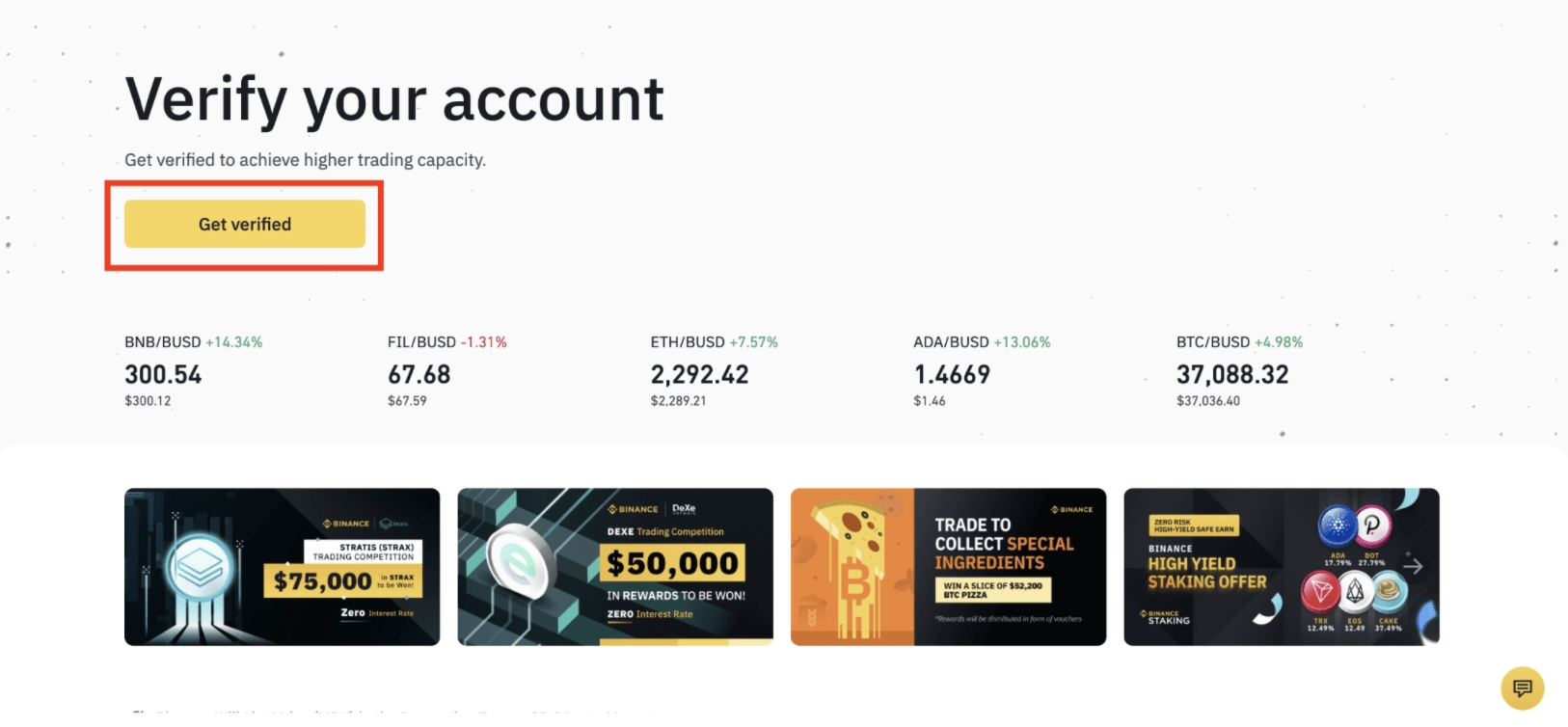
2. Here you can see [Verified], [Verified Plus], and [Enterprise Verification] and their respective deposit and withdrawal limits. The limits vary for different countries. You can change your country by clicking the button next to [Residential Country/Region].
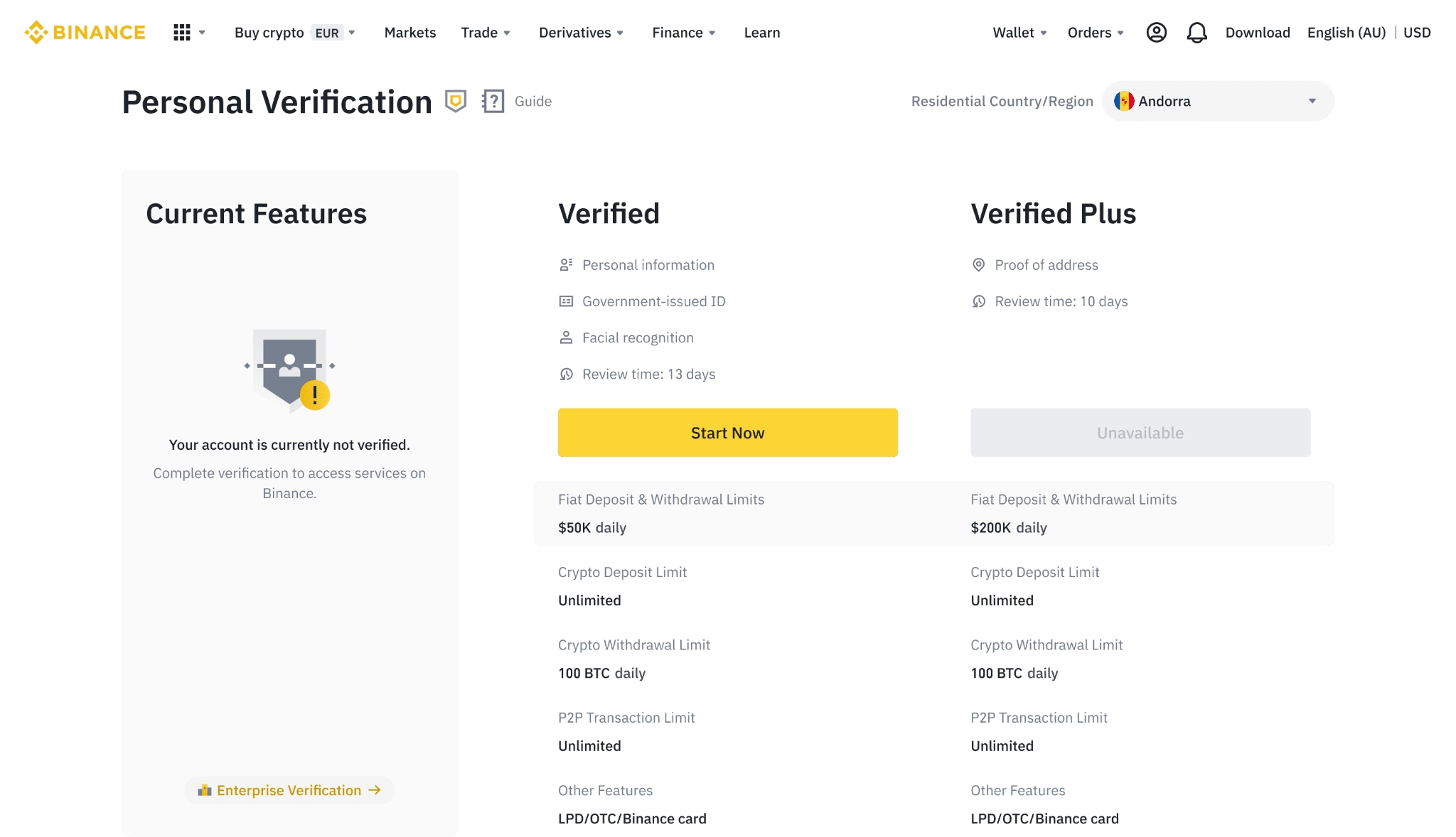
3. After that, click [Start Now] to verify your account.
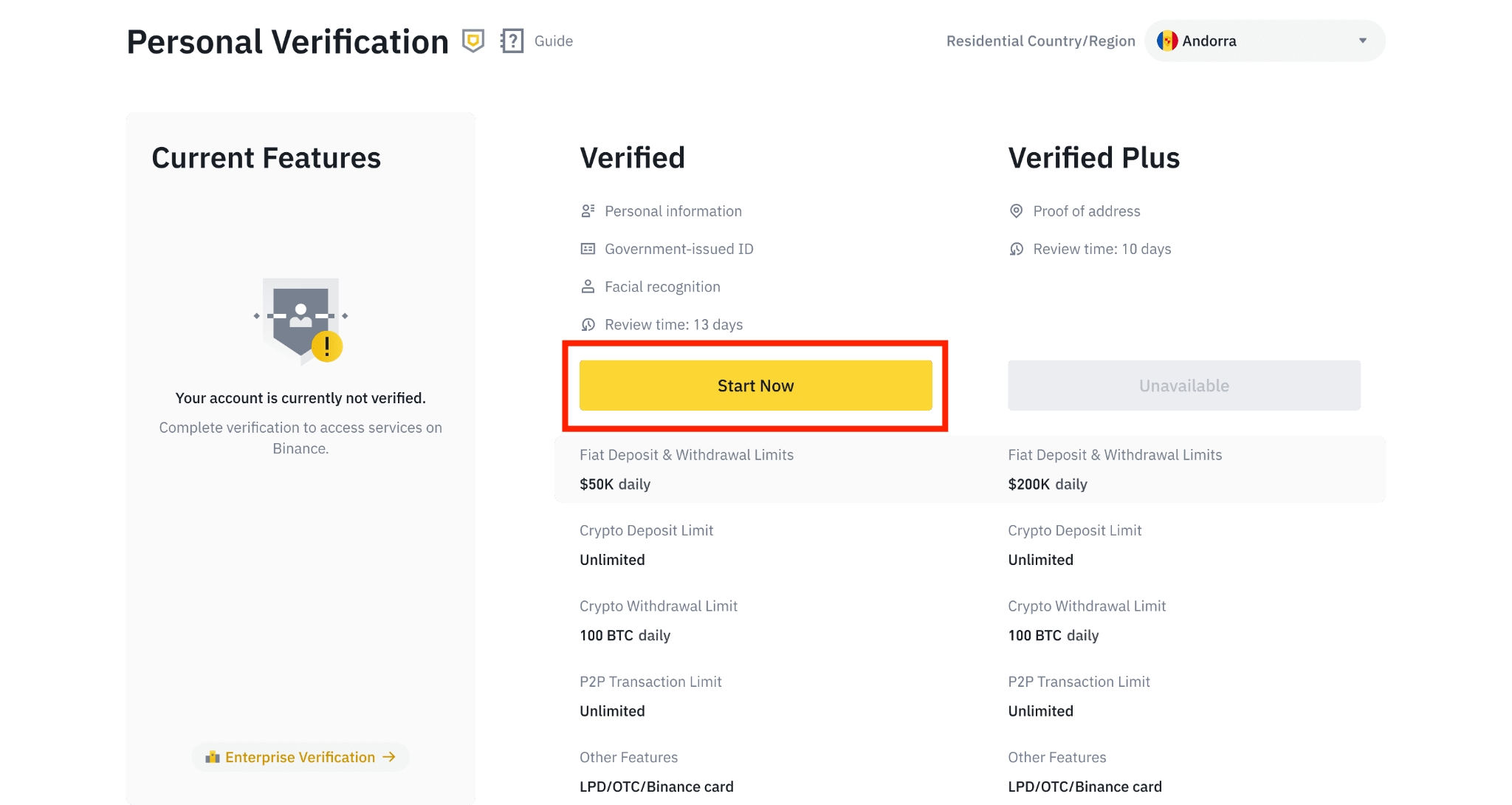
4. Select your country of residence. Please ensure that your country of residence is consistent with your ID documents.
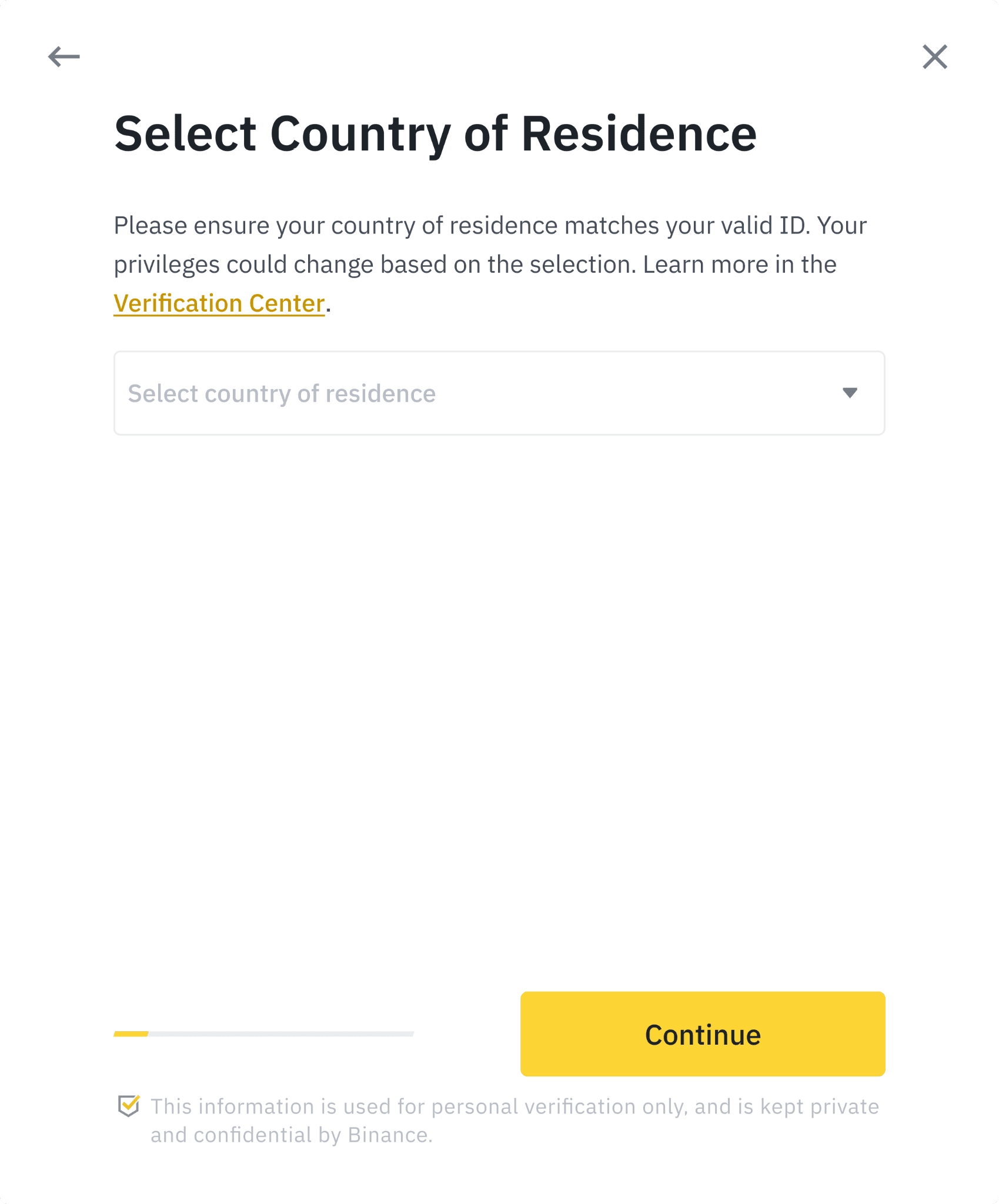
You will then see the list of verification requirements for your specific country/region. Click [Continue].
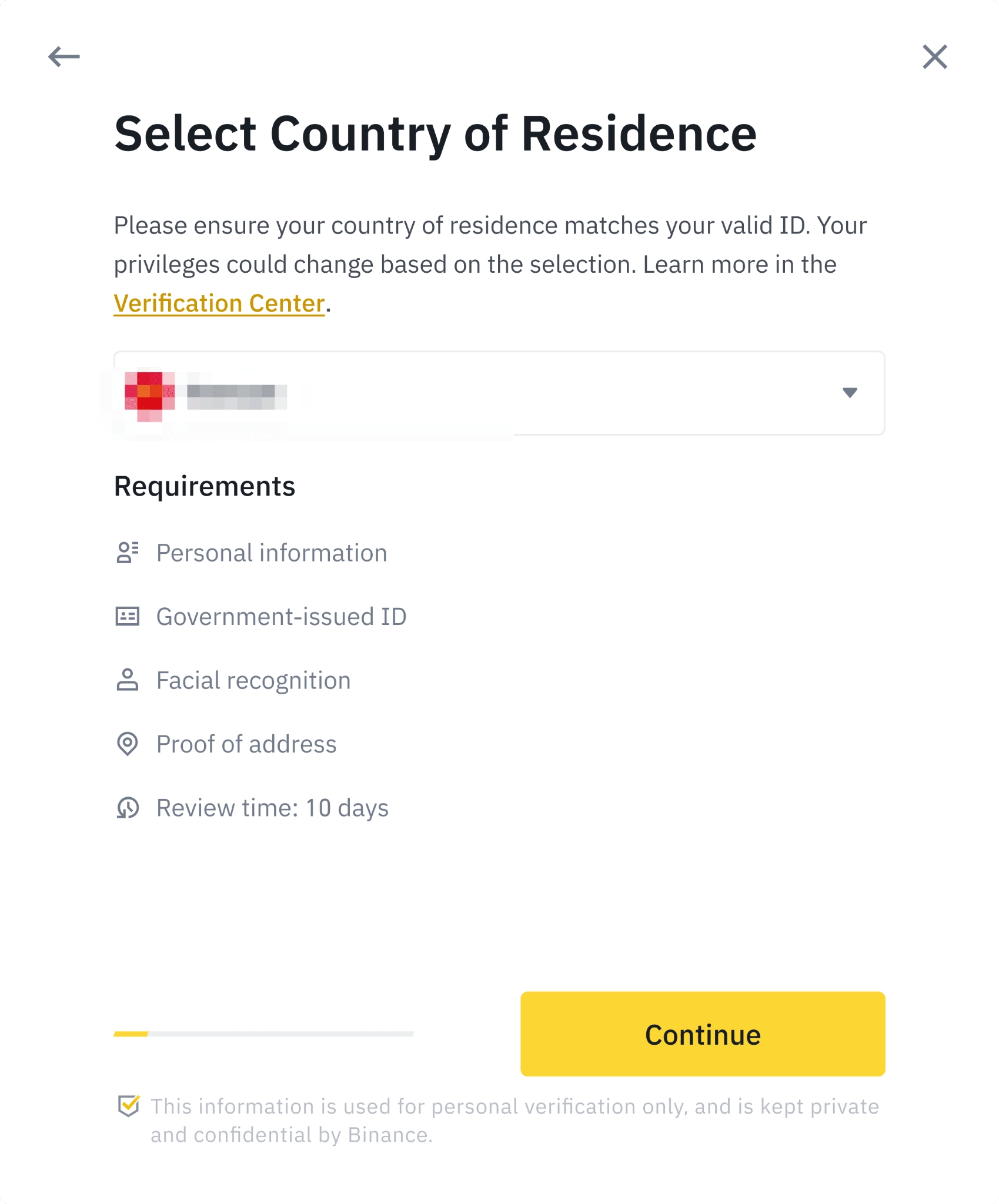
5. Enter your personal information and click [Continue].Please make sure that all the information entered is consistent with your ID documents. You won’t be able to change it once confirmed. 6. Next, you will need to upload pictures of your ID documents. Please choose the type of ID and the country your documents were issued. Most users can choose to verify with a passport, ID card, or driver’s license. Please refer to the respective options offered for your country.
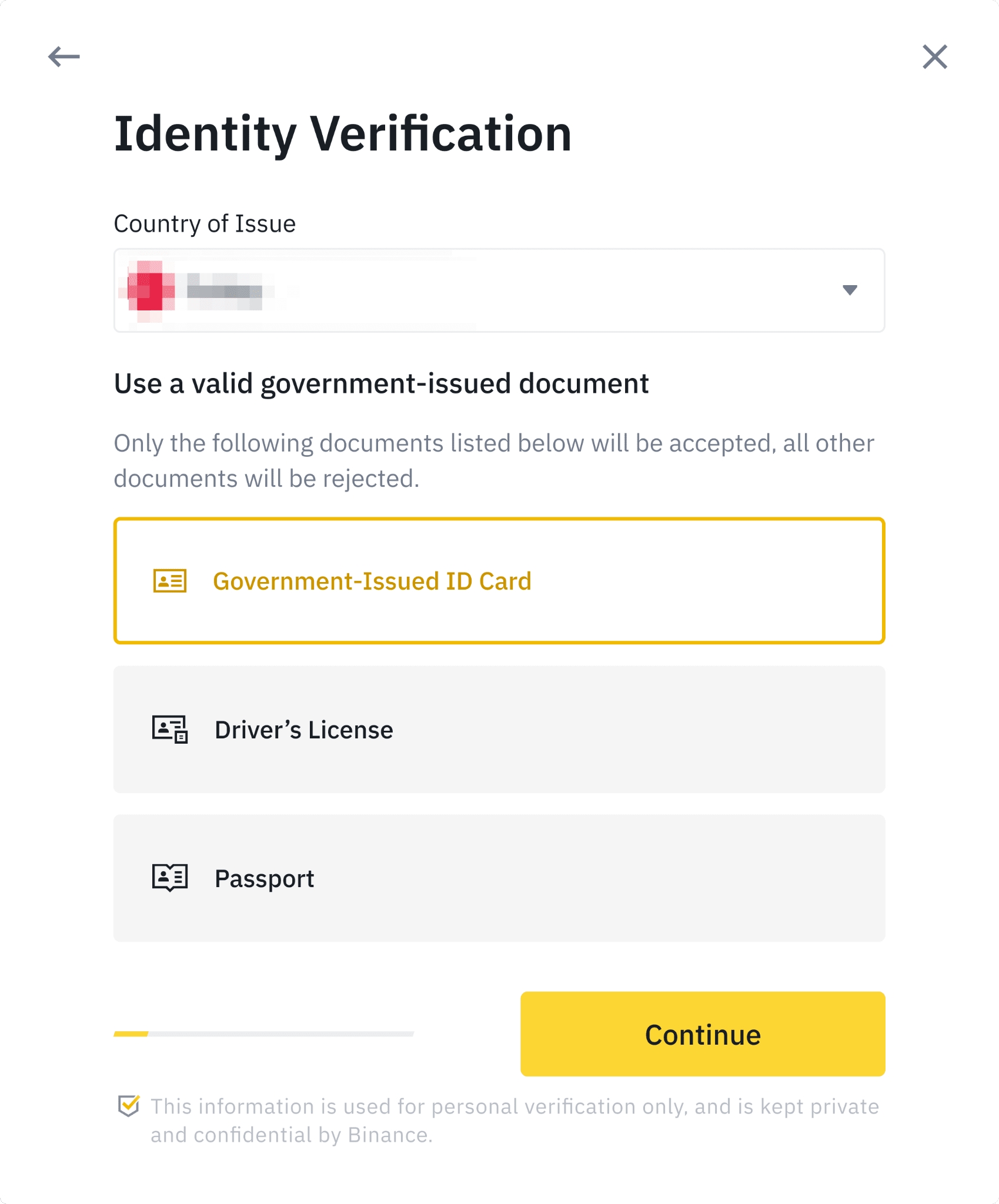
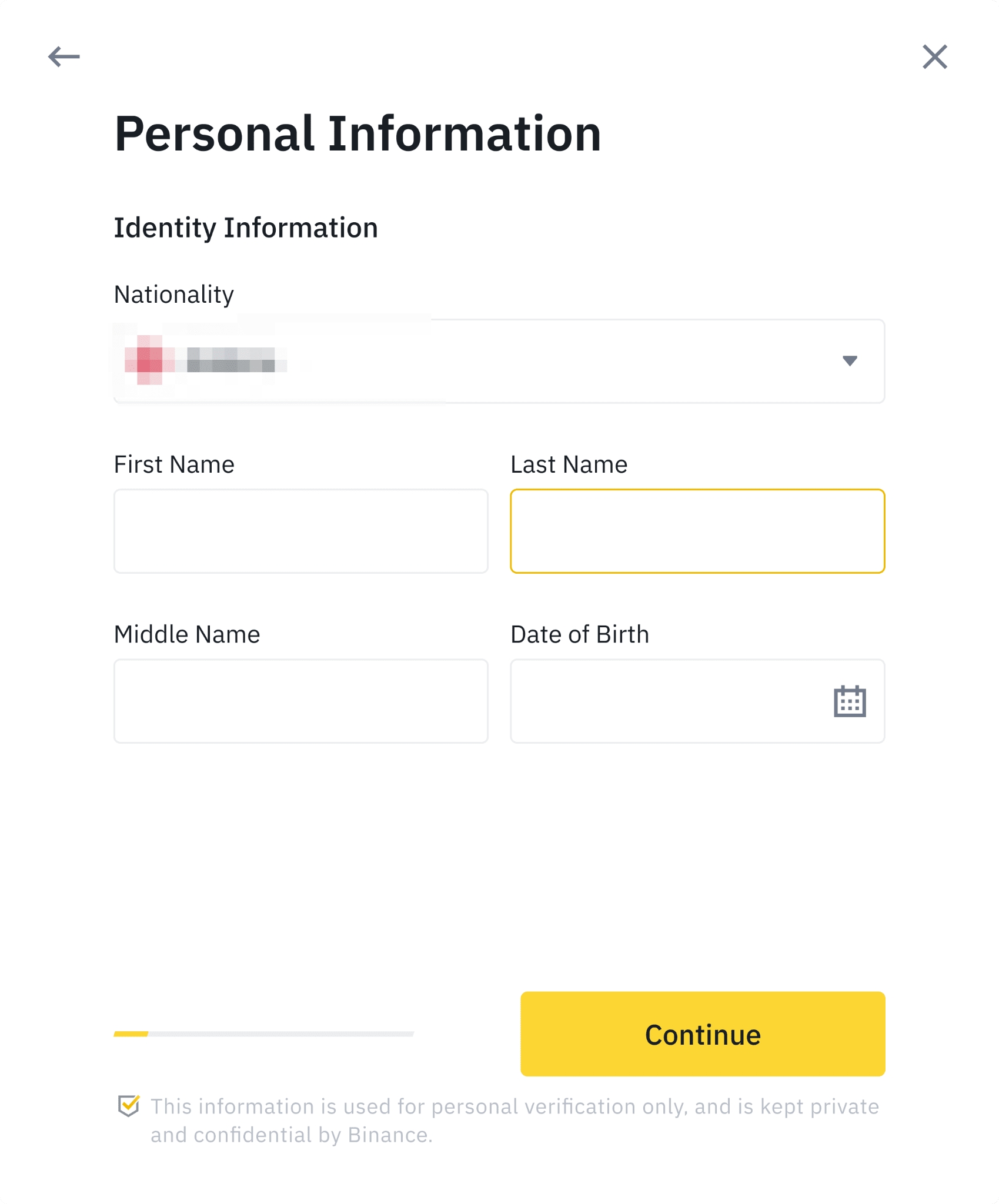
7. Follow the instructions to upload photos of your document. Your photos should clearly show the full ID document.For example, if you are using an ID card, you have to take photos of the front and back of your ID card.
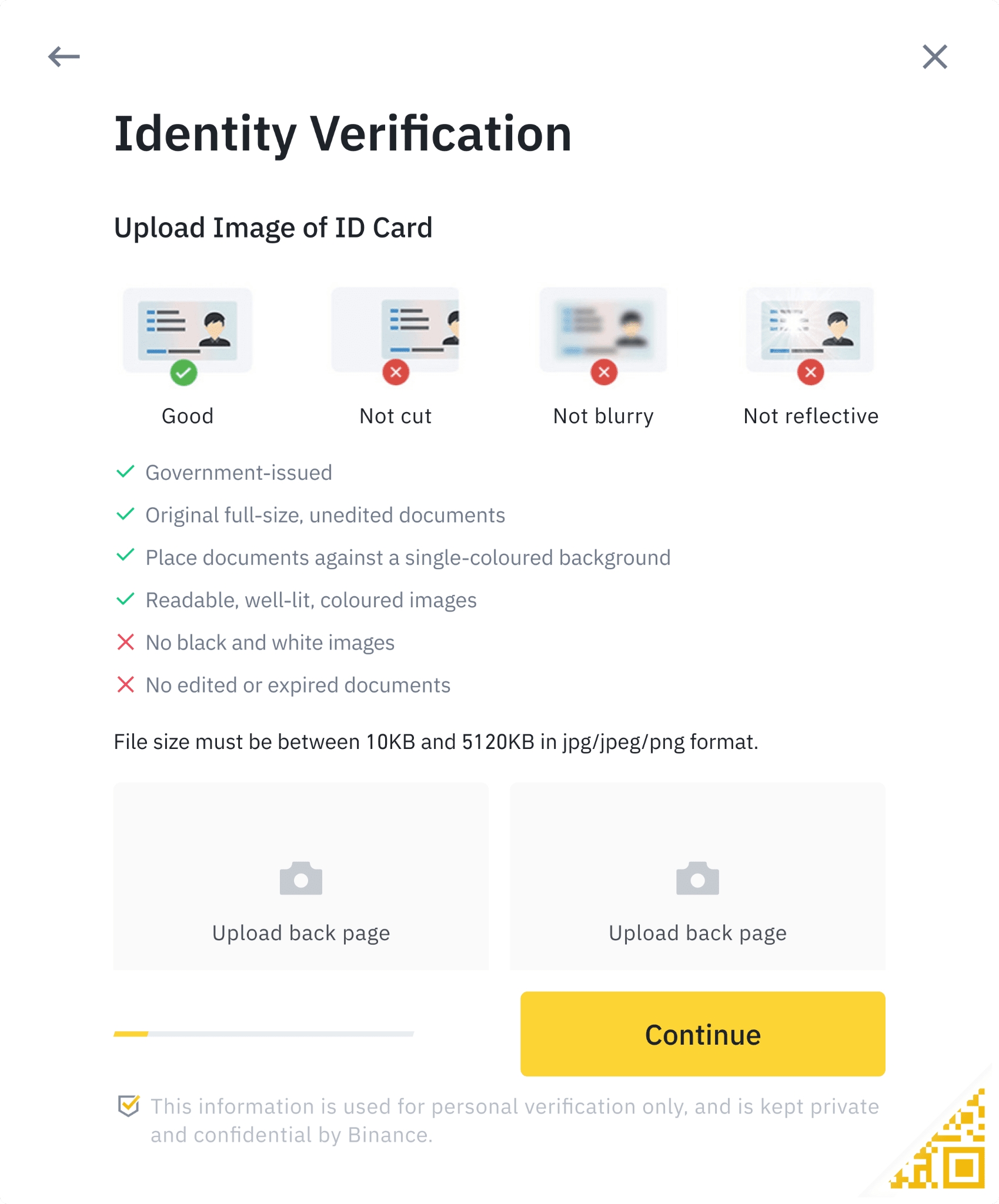
8. After uploading the document photos, the system will ask for a selfie. Click [Upload File] to upload an existing photo from your computer.
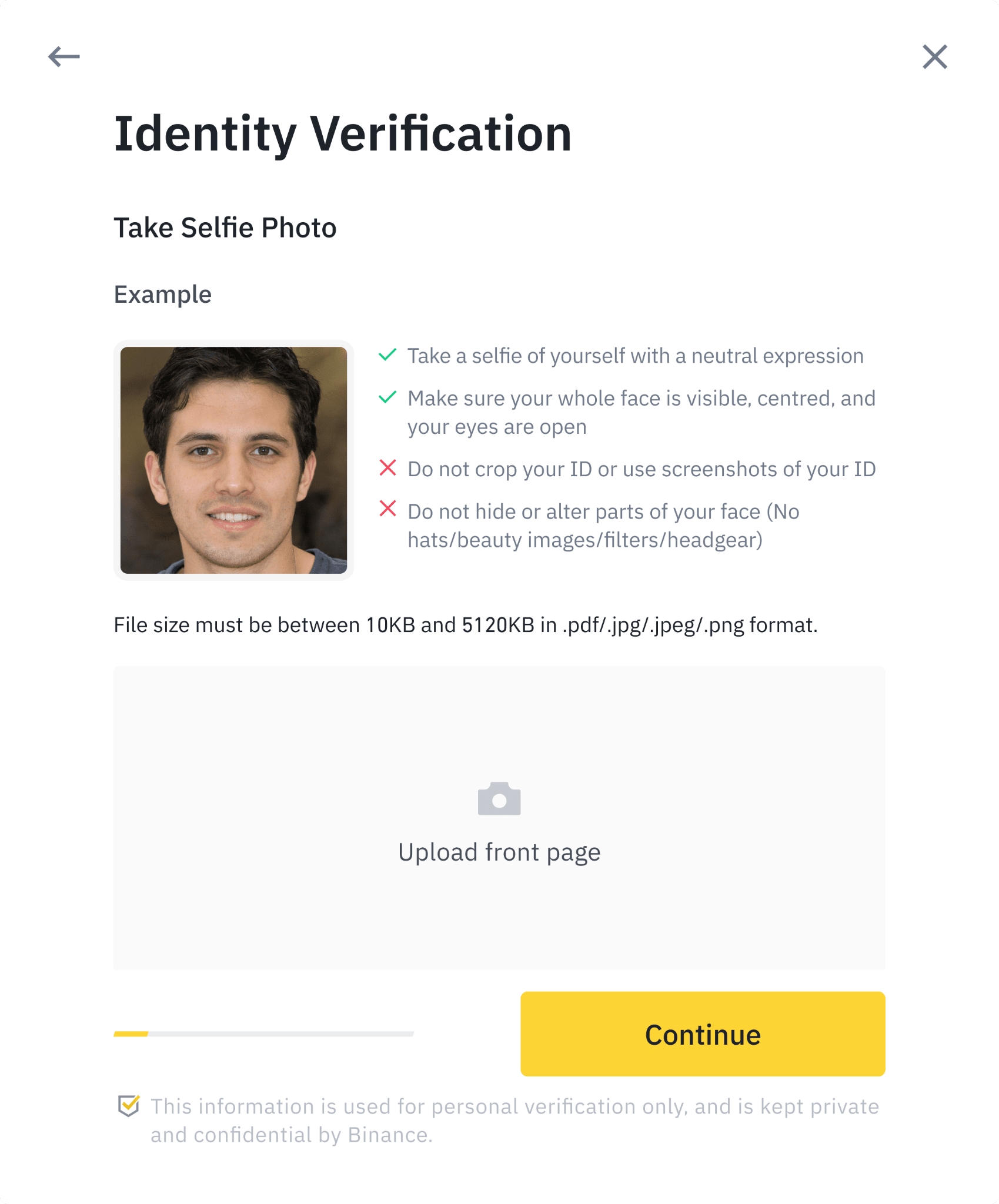
9. After that, the system will ask you to complete face verification. Click [Continue] to finish face verification on your computer. Please do not wear hats, glasses, or use filters, and make sure that the lighting is sufficient.
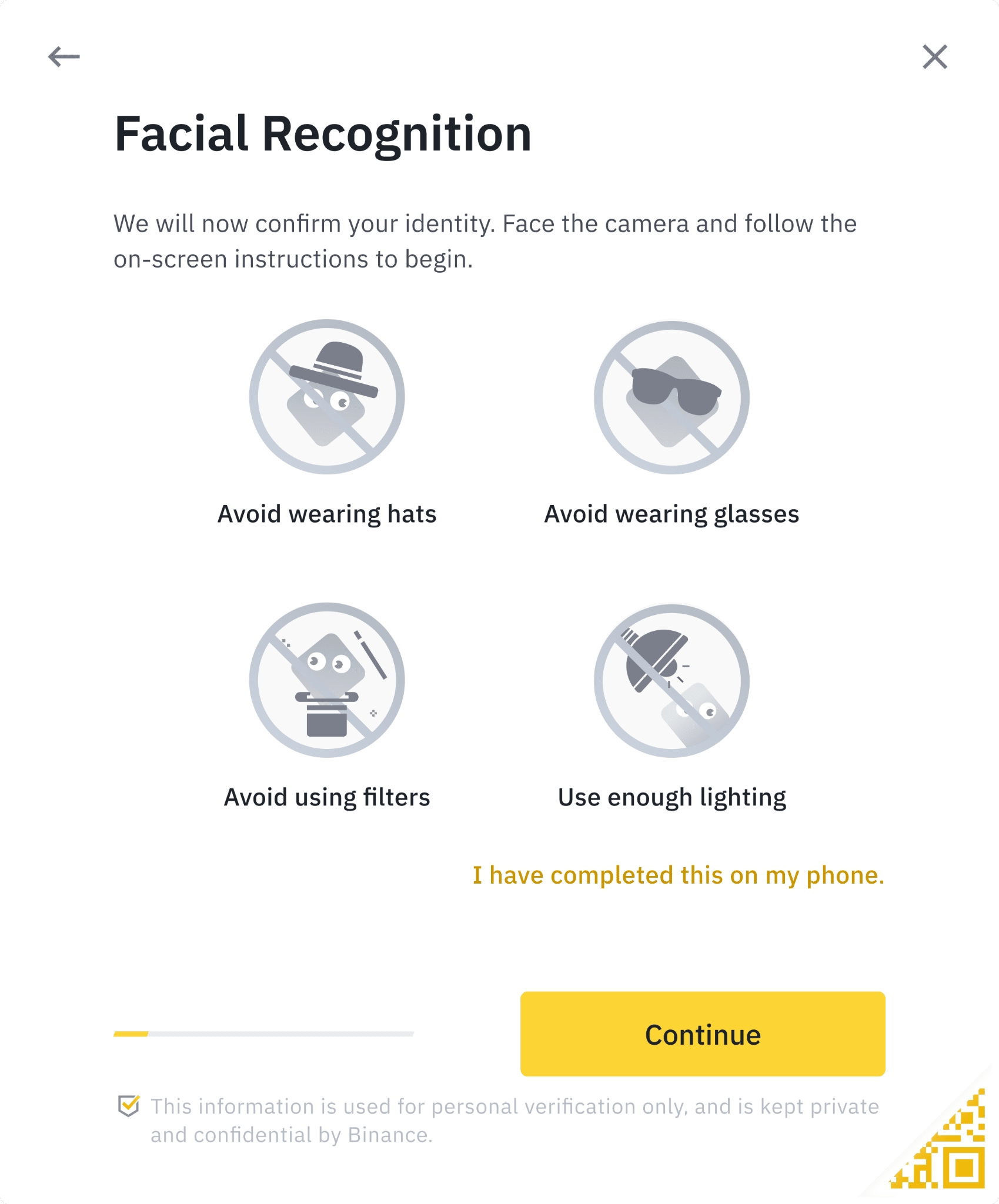
Alternatively, you can move your mouse to the QR code on the bottom right to complete the verification on the Binance App instead. Scan the QR code via your App to finish the face verification process.
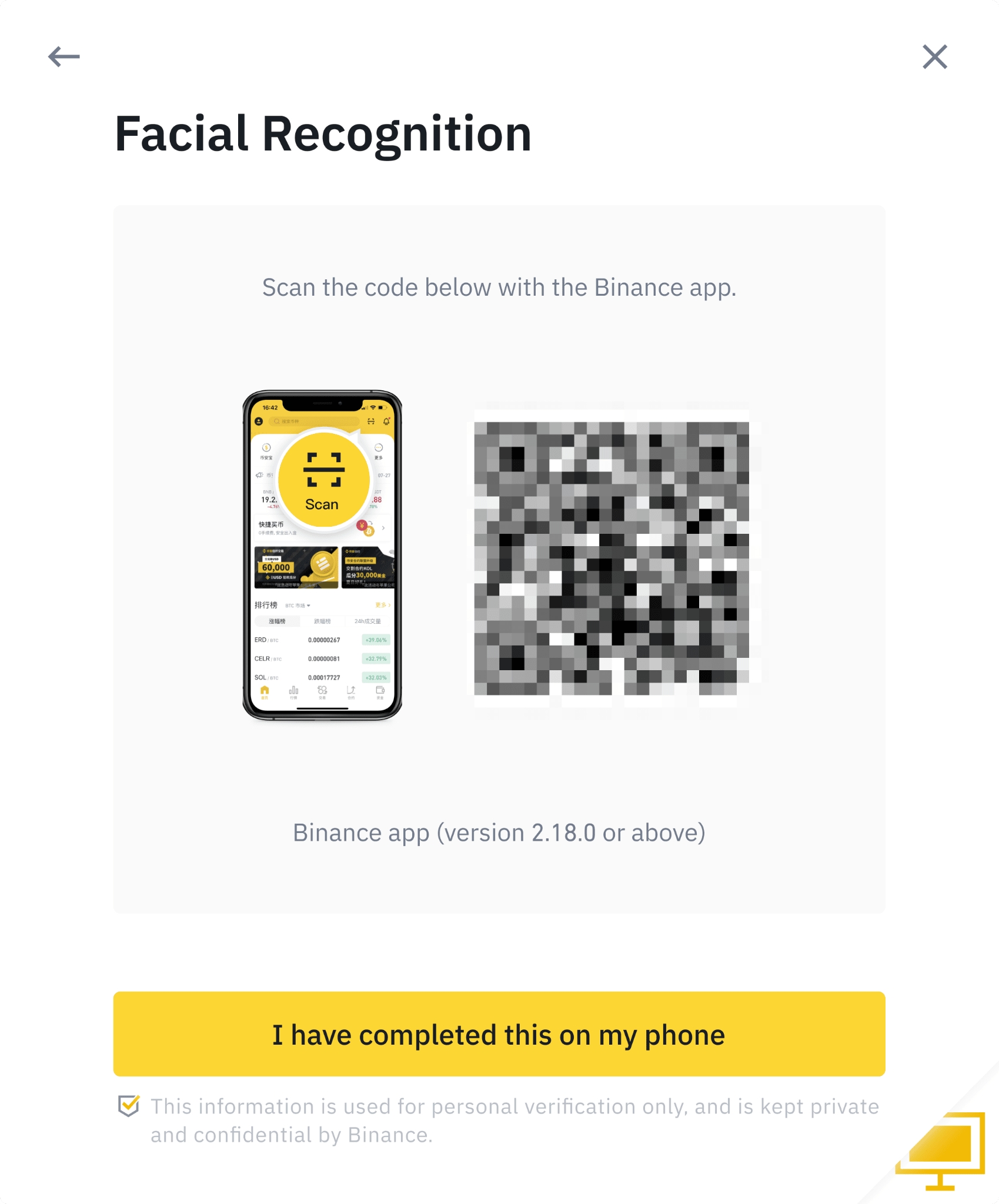
10. After completing the process, please wait patiently. Binance will review your data in a timely manner. Once your application has been verified, we will send you an email notification.
Please enter your basic information and complete photo verification within 15 minutes. Do not refresh your browser during the process.
You may attempt to complete the Identity Verification process up to 10 times per
Last updated