How to Apply for Corporate Account
To apply for a corporate account, please follow the step-by-step guide below:
1. Log in to your Binance account and go to [Profile] - [Identification]. Click [Switch to Enterprise Account].
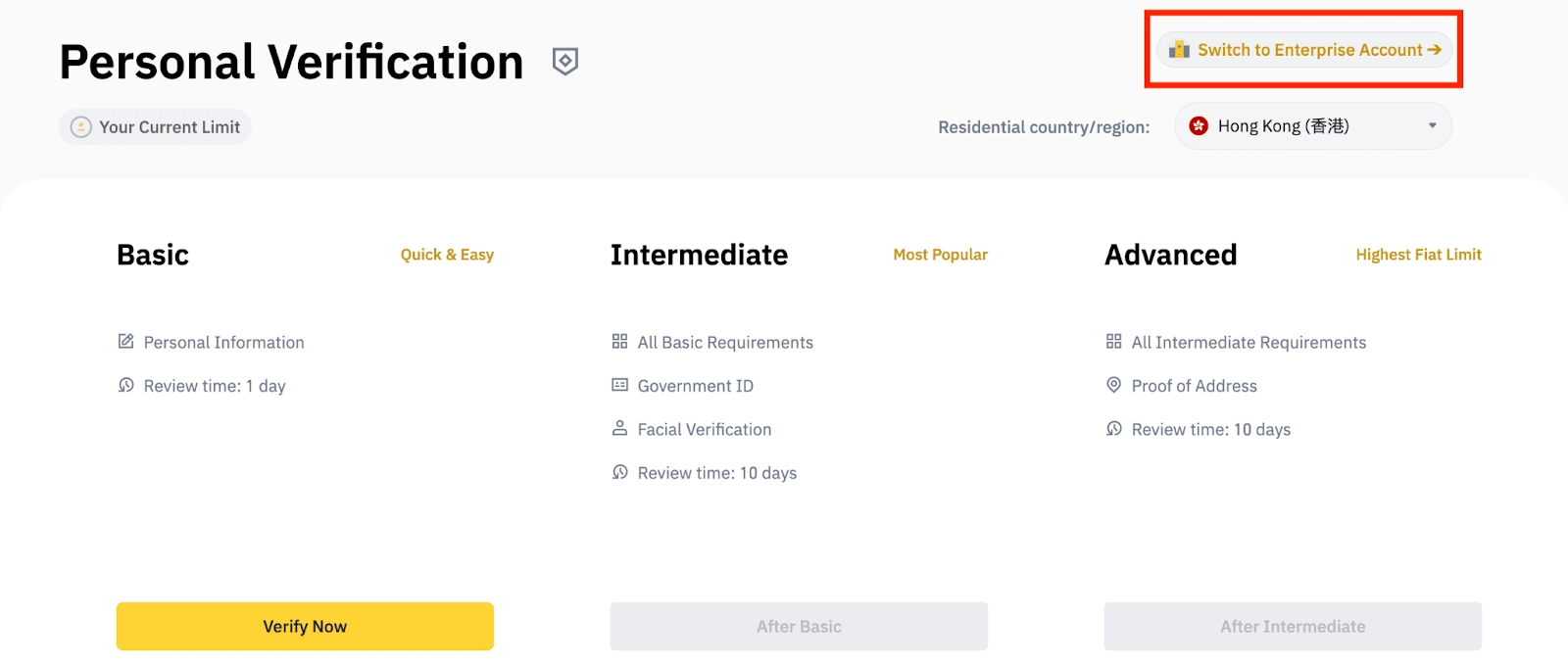
Please note that if your email has already been linked to a Personal Account, it cannot be upgraded to a Corporate Account. Thus, please make sure that you submit the Corporate Account application with an unverified account.
2. Click [Verify].
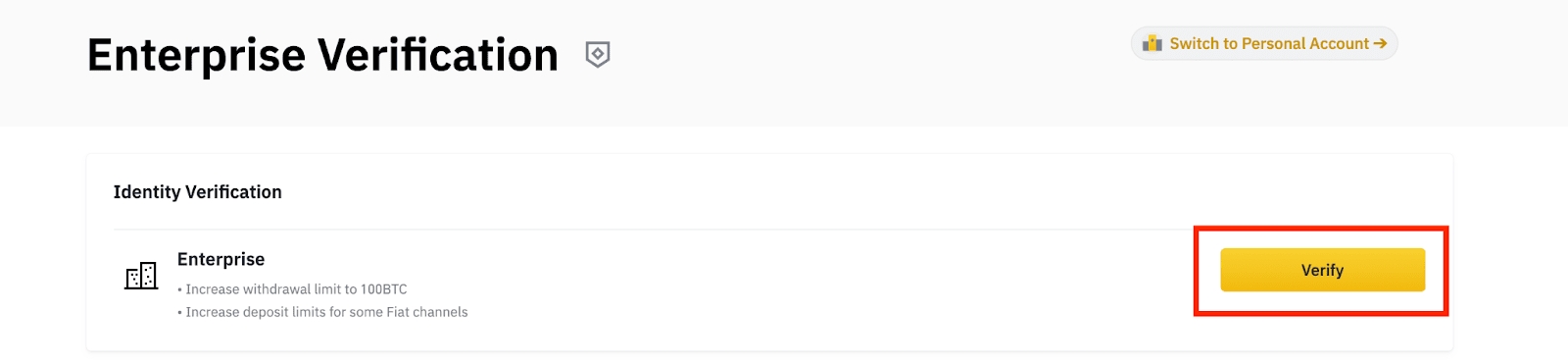
3. Select your corporate type and click [Change corporate type].
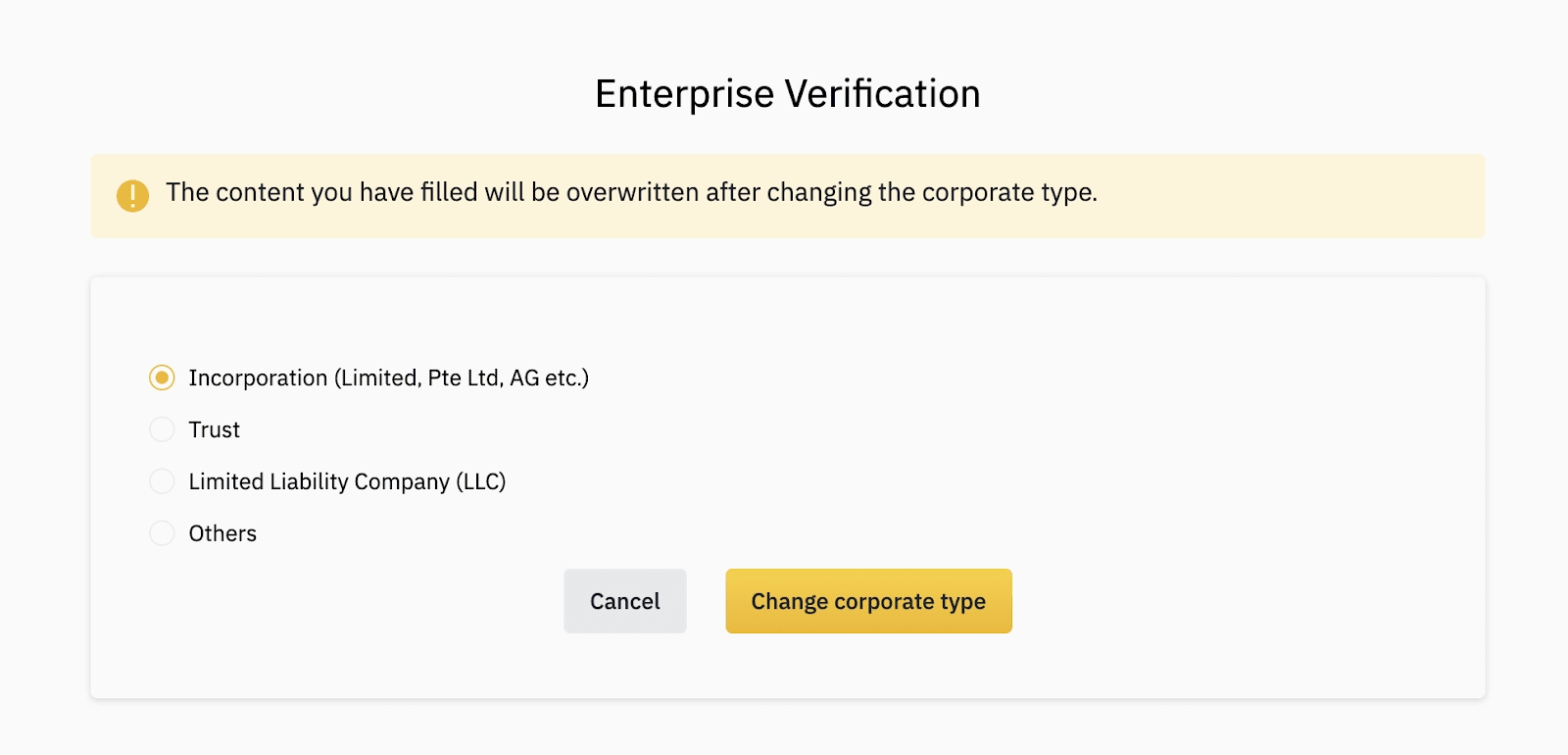
4. You will be asked to prepare a list of documents before you start the enterprise verification process. The required documents vary depending on the corporate type you select.Currently, we support Bulgarian, Russian, French, Portuguese, Polish, Slovenian, Italian, Hungarian, Swedish, Dutch, Spanish. If the corporate documents are in other languages, please provide the original documents together with official English versions.For example:
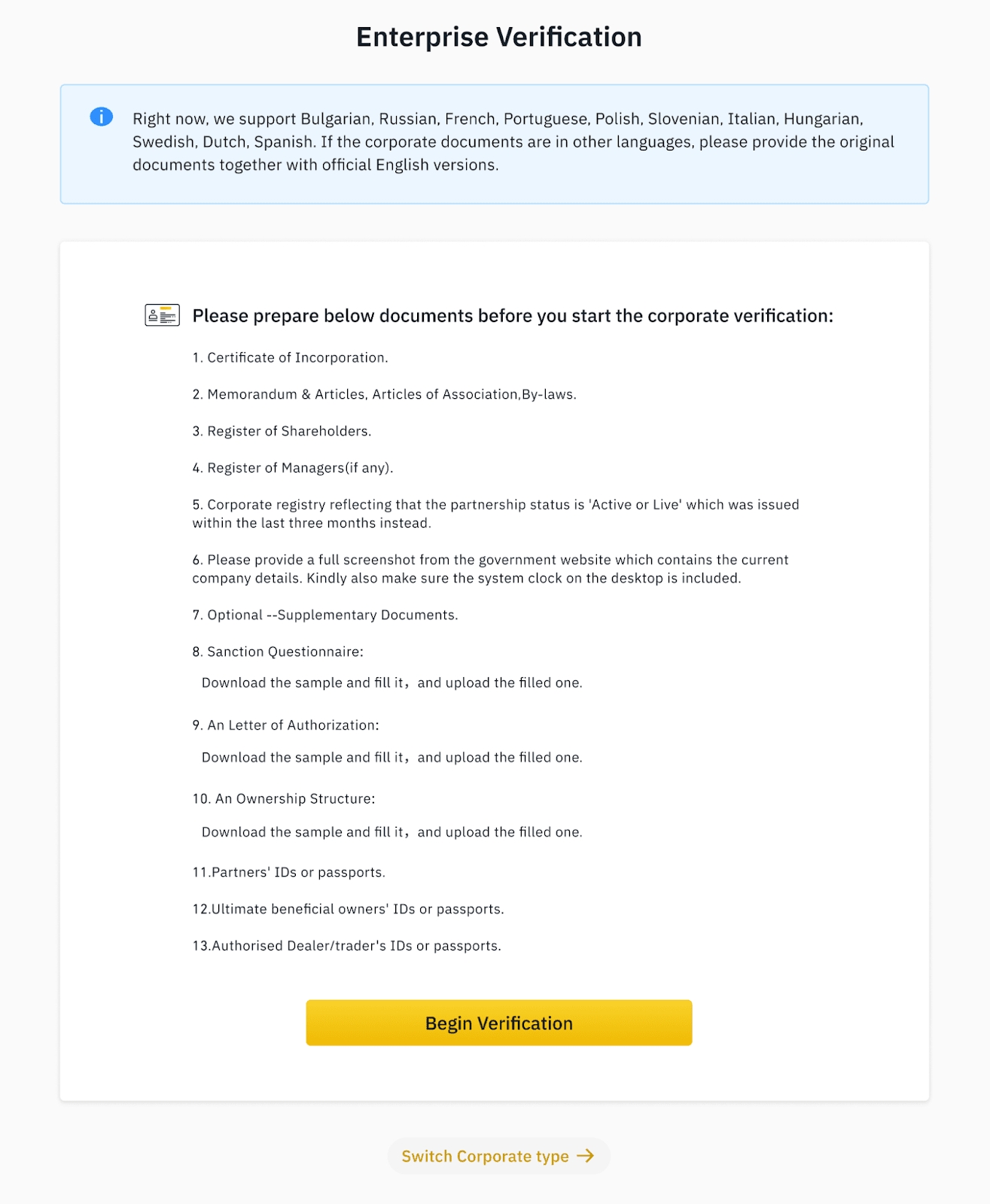
You can click [Begin Verification] to continue, or [Switch Corporate type] to select a different type.5. Please fill in the basic information of your company and click [Continue]. You can also [Save as draft] anytime during the verification process.
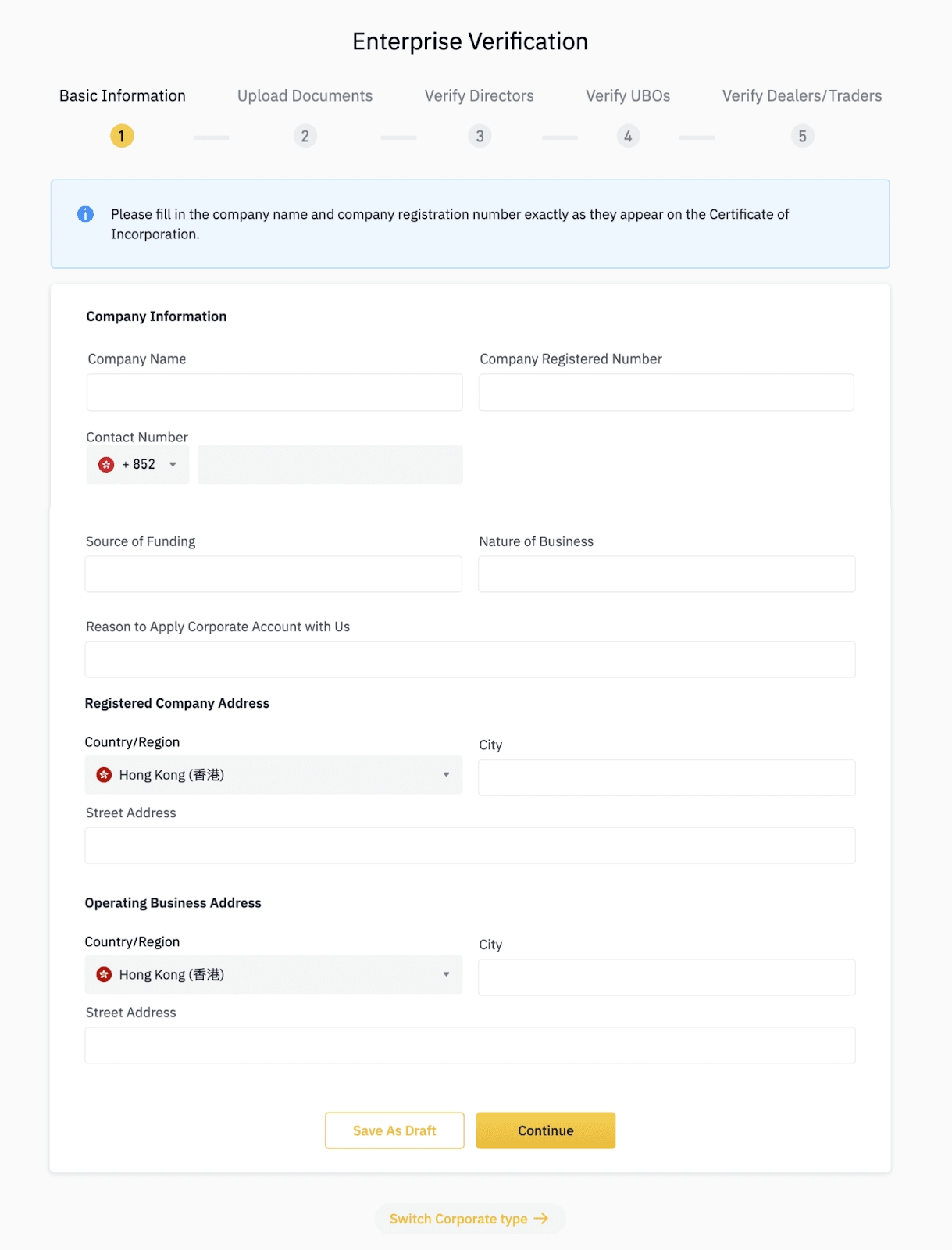
6. Please upload the corporate documents based on the requirements.
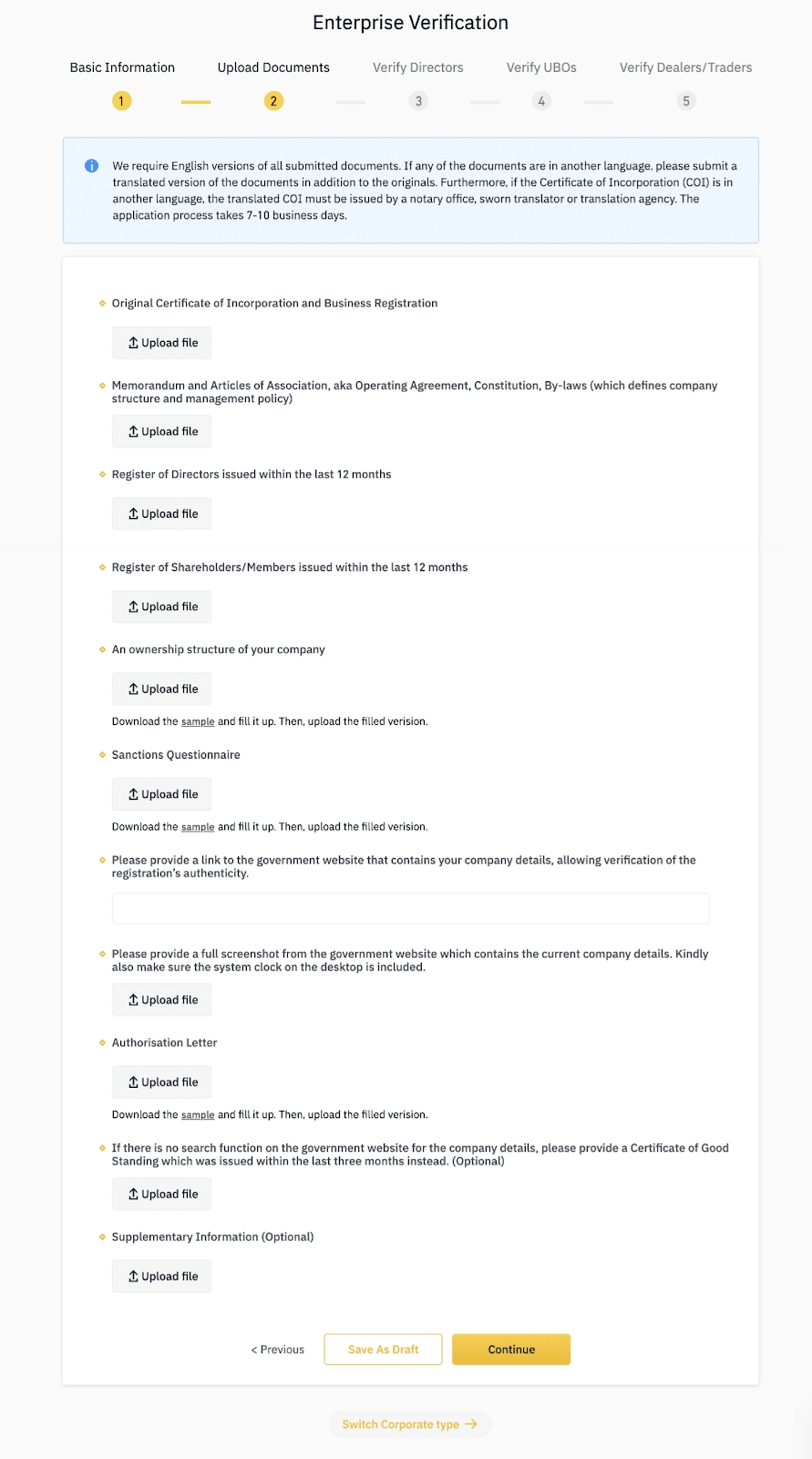
7.1 If you need to verify directors, enter the information of your directors and upload the required documents.Please note:
For IDs, please upload a copy of your passport or ID card to prove your nationality/jurisdiction (driver’s license is not accepted);
For selfies, please upload in full color. Do not use screenshots, photocopies, or photoshopped/filtered images.
We support jpeg/jpg and png formats.
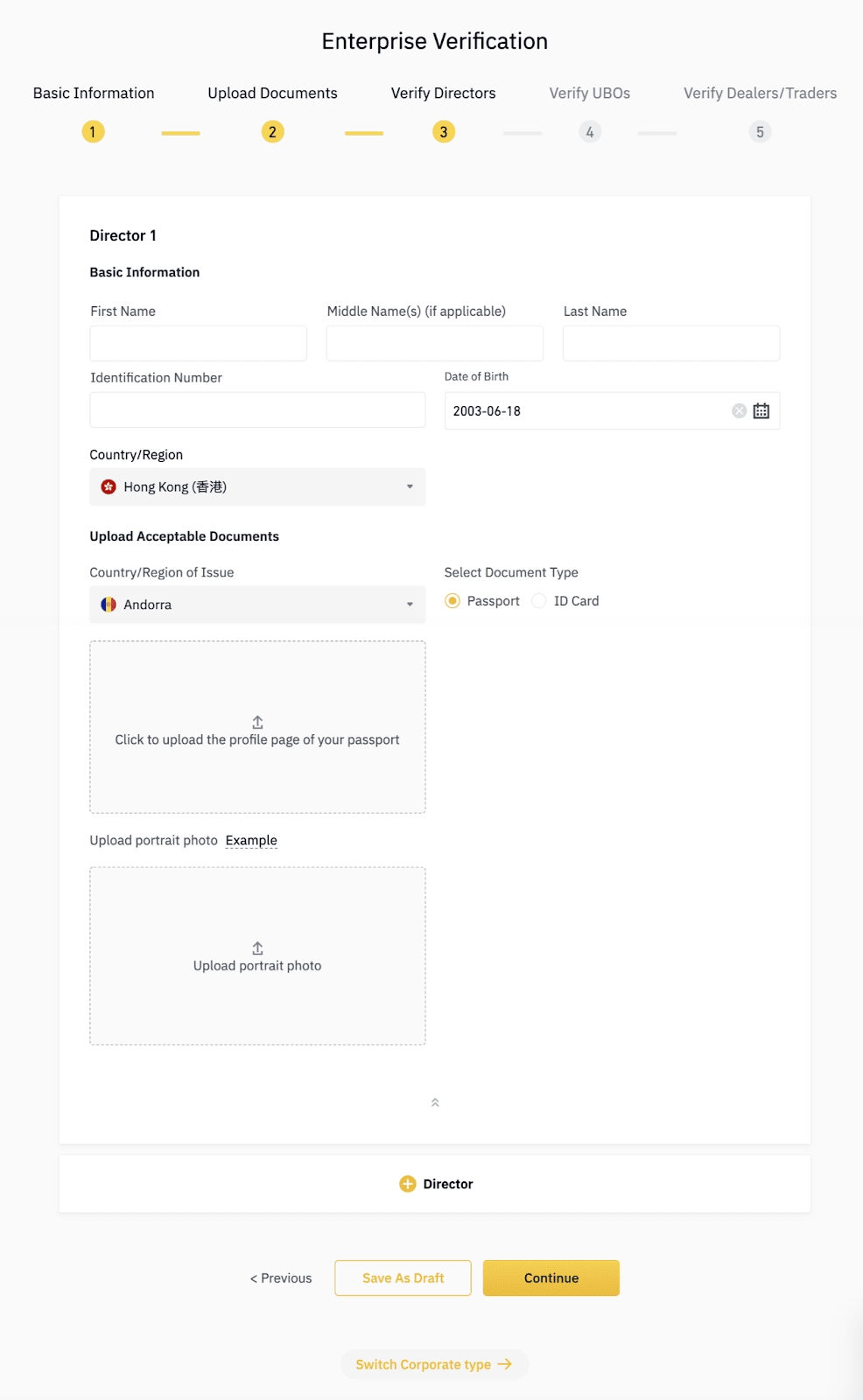
7.2 If you don’t need to verify directors (for certain entity types), enter the information of your Ultimate Beneficial Owners (UBO) and upload the required documents.
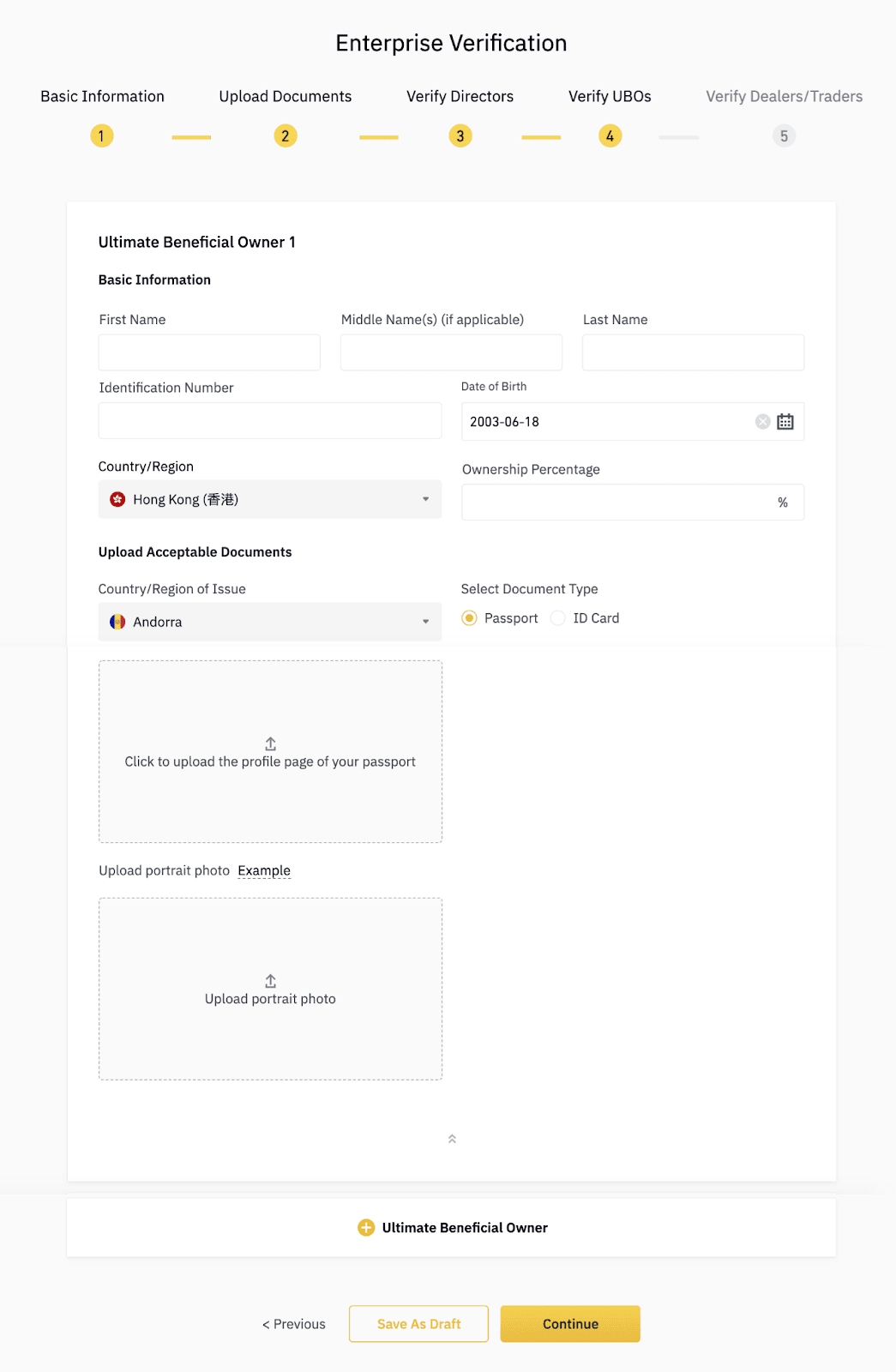
8. Enter the information of your authorized dealers/traders and upload the required documents.Toggle on the [Main] button if the dealer/trader is the one that uses the exchange most frequently.Please note that the Main Dealer is required to perform Face Verification in the next step.
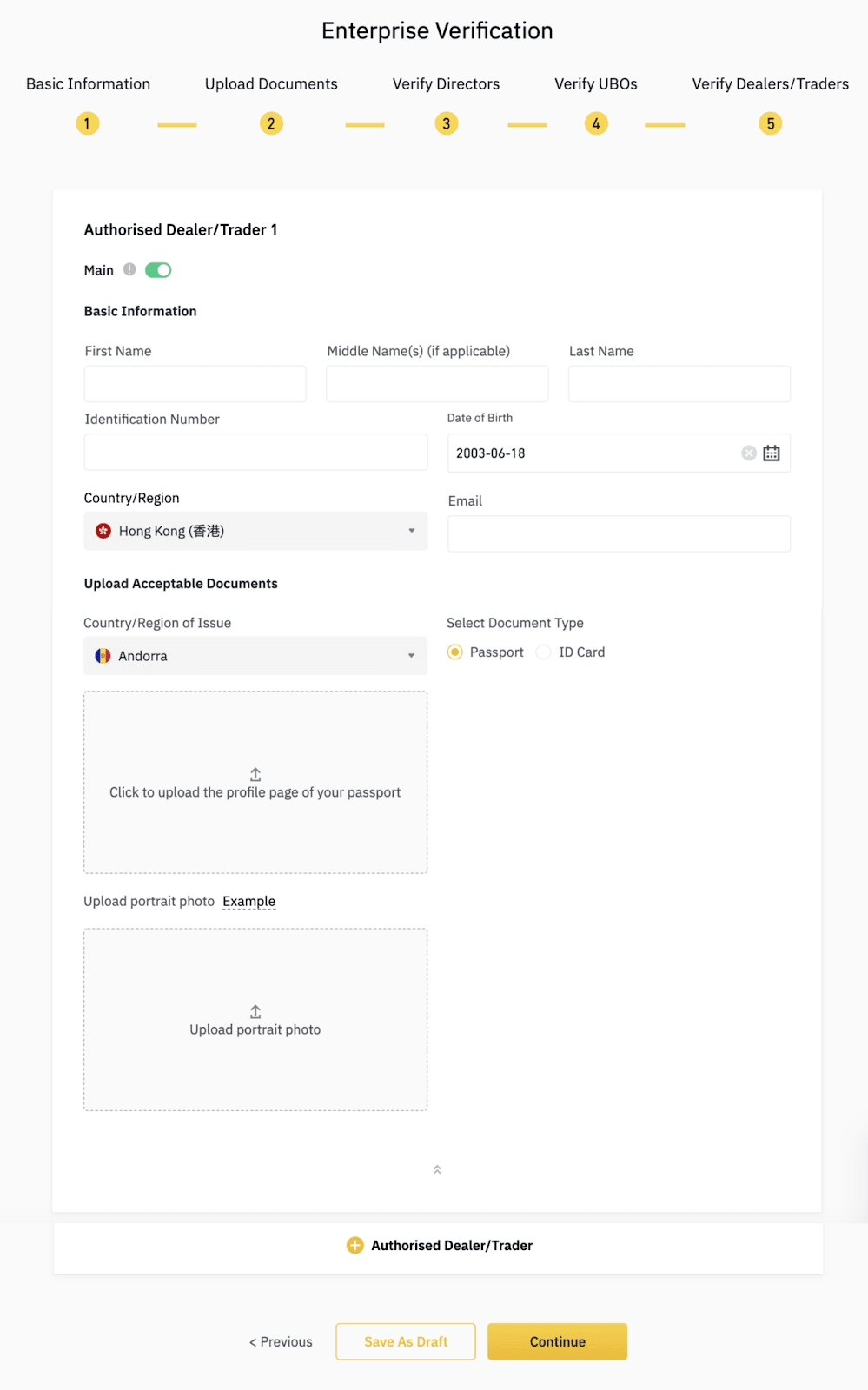
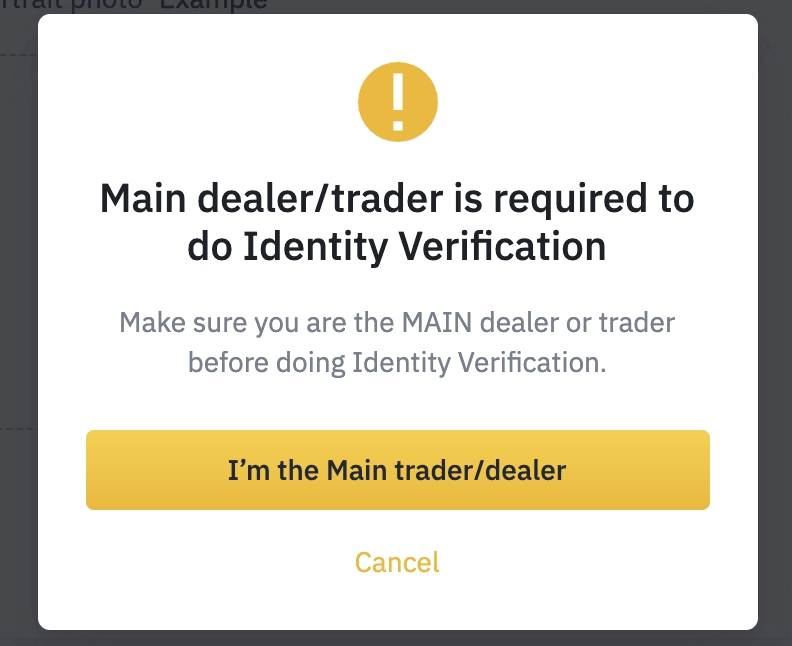
9. You can open your Binance App to scan the QR code and complete the Identity Verification on your phone or click [Use PC to do verification] to complete on your computer.Please do not wear hats, glasses, and do not use filters. You should perform it under sufficient lighting.After that, click [I have completed this on my phone].
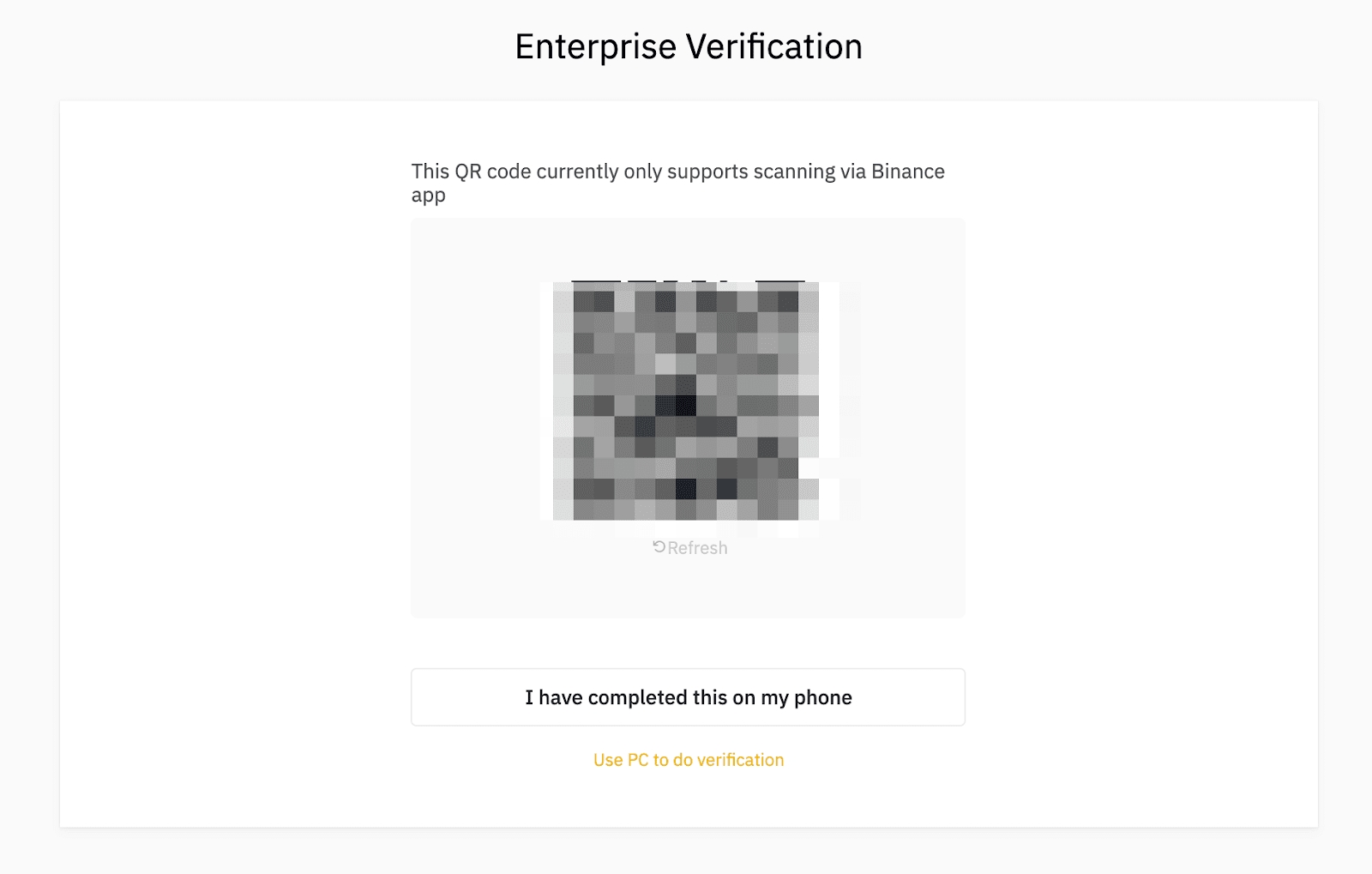
10. Read and agree to the declaration. Check the box next to [I fully understand the declaration] and click [Continue].
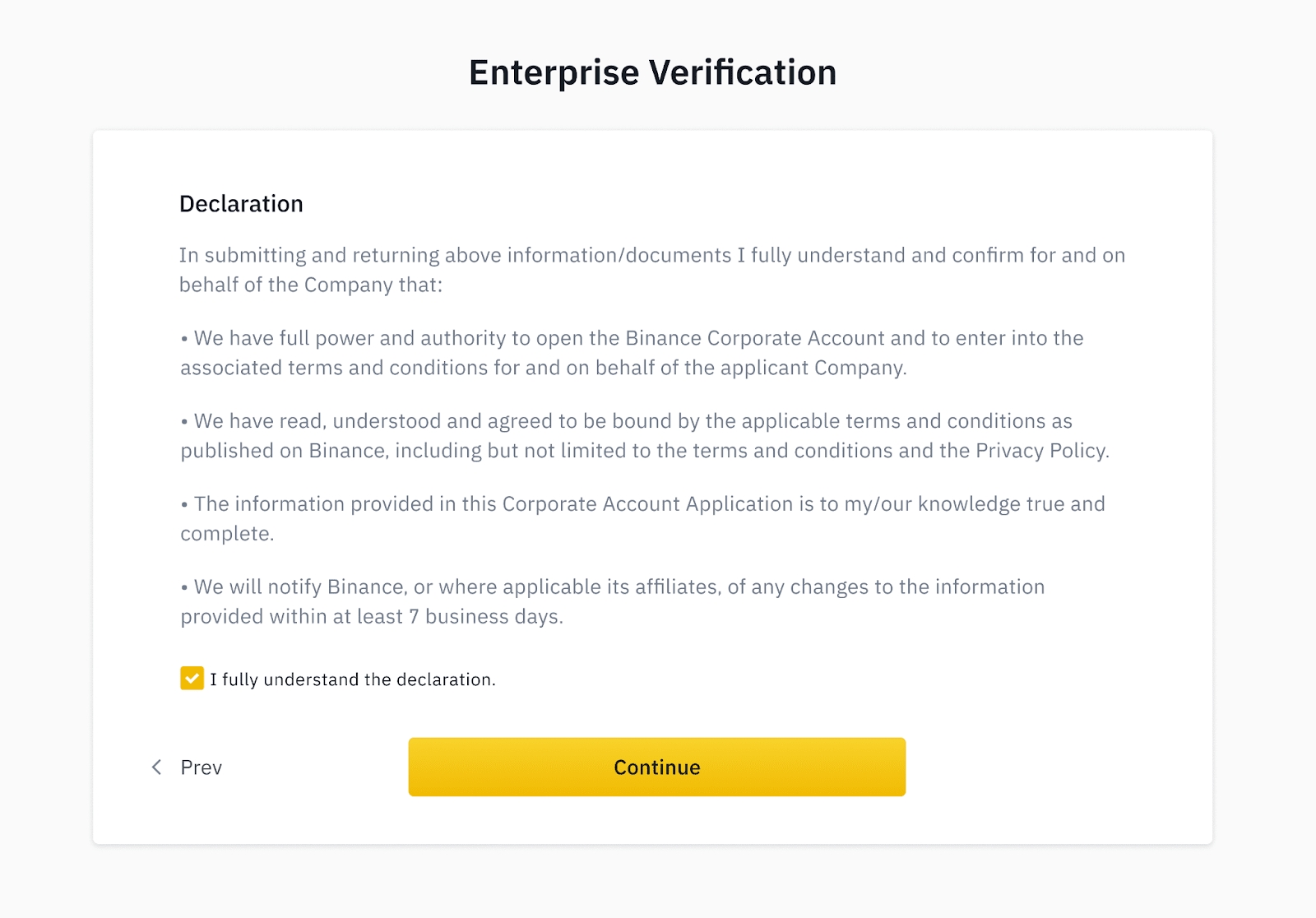
11. Your application is successfully submitted. Please wait patiently for us to review.
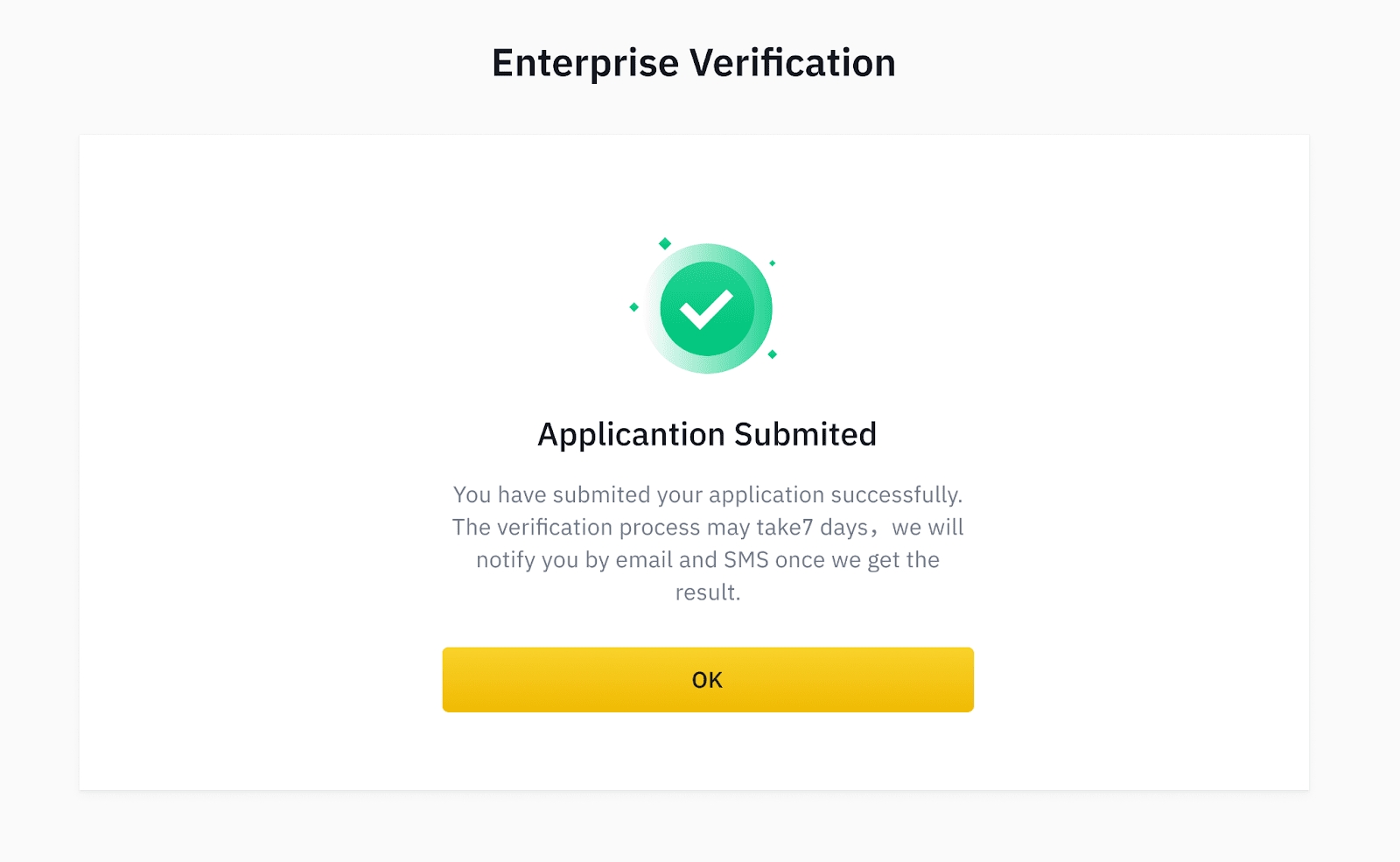
Last updated